Projects
Creating and administering projects within DBNL
What is a Project?
Projects are the main organizational tool in DBNL. Generally, you'll create one Project for every AI application that you'd like to analyze with DBNL. After a Project is created, you can start analyzing signals from your Production AI application using the Analytics Workflow.
A Project is initially defined by
A Data Connection: This is how the production AI log data is ingested into DBNL, one of OTEL Trace Ingestion, SDK Log Ingestion, or SQL Integration Ingestion.
A default Model Connection: This is how DBNL creates LLM-as-judge metrics by default for the project. This is also how DBNL generates some of the insights as part of the unsupervised analytics in the Analyze step.
(Optional) Notification Connections: This is how DBNL pushes alerts and reports to users using email, Slack, or PagerDuty.
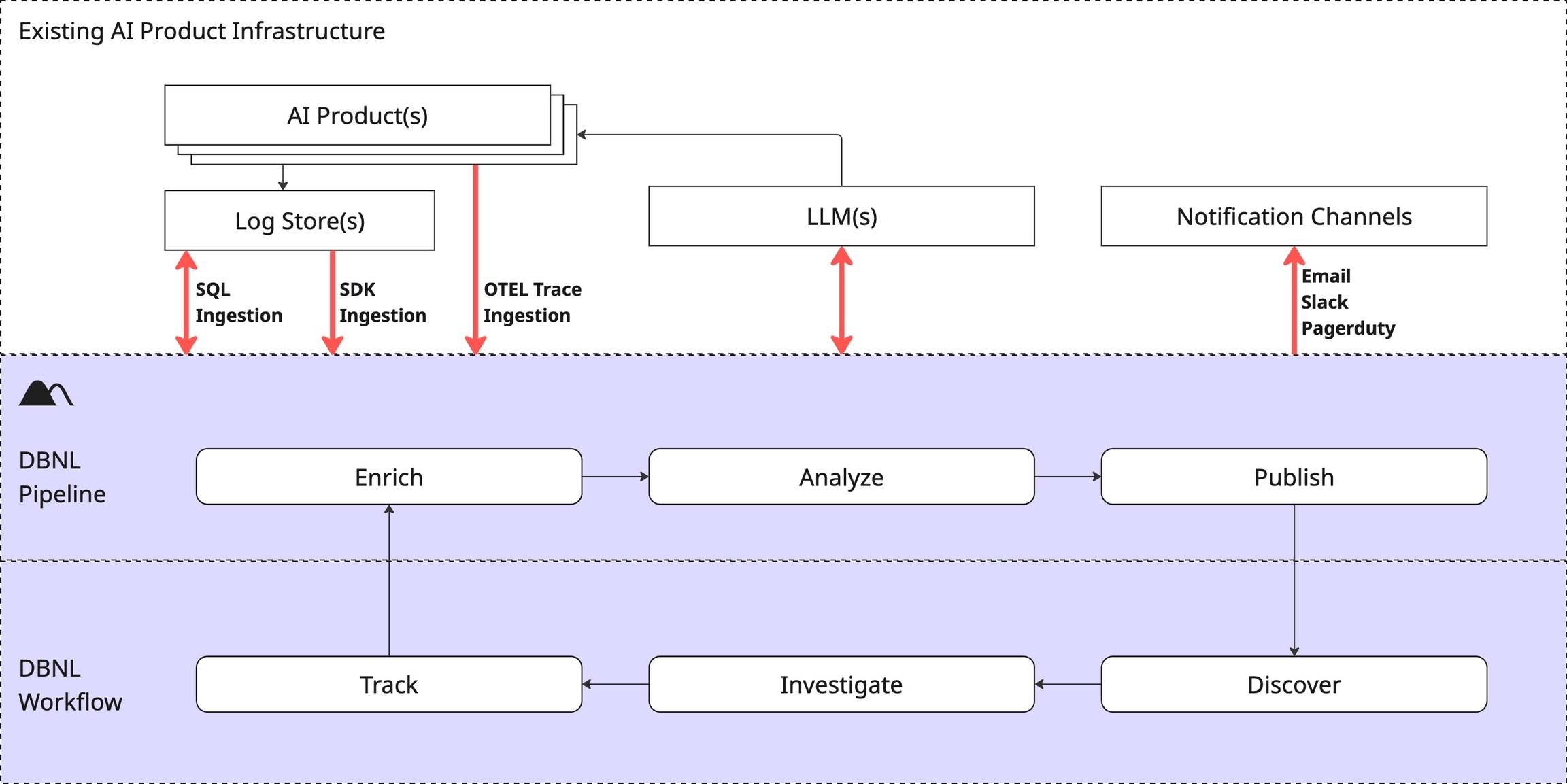
Through the Analytics Workflow a project grows to contain:
All generated daily Insights and Dashboards displaying all tracked Segments, Metrics, and alerts.
All of the Logs ingested through the data connection, enriched with any added metrics.
Each Project lives within a Namespace in your Organization and is accessible by everyone in that Namespace. The list of Projects available to you in a Namespace is the default landing page when browsing to the DBNL UI.
Creating a Project
You can create a Project via the UI in 4 steps
Click the "+ New Project" button on the Namespace landing page.
Name the project and add an optional description.
Add or create a default Model Connection for the Project. This will be used for all LLM-as-judge metric calculations, embeddings, tokenization calculations, and analysis steps.
Select a Data Connection, this will be how the logs are ingested into the project.
Navigating Between Projects
You can view all Projects within a Namespace in the Namespace landing page or by clicking the breadcrumb dropdown menu at the top of any Project page.
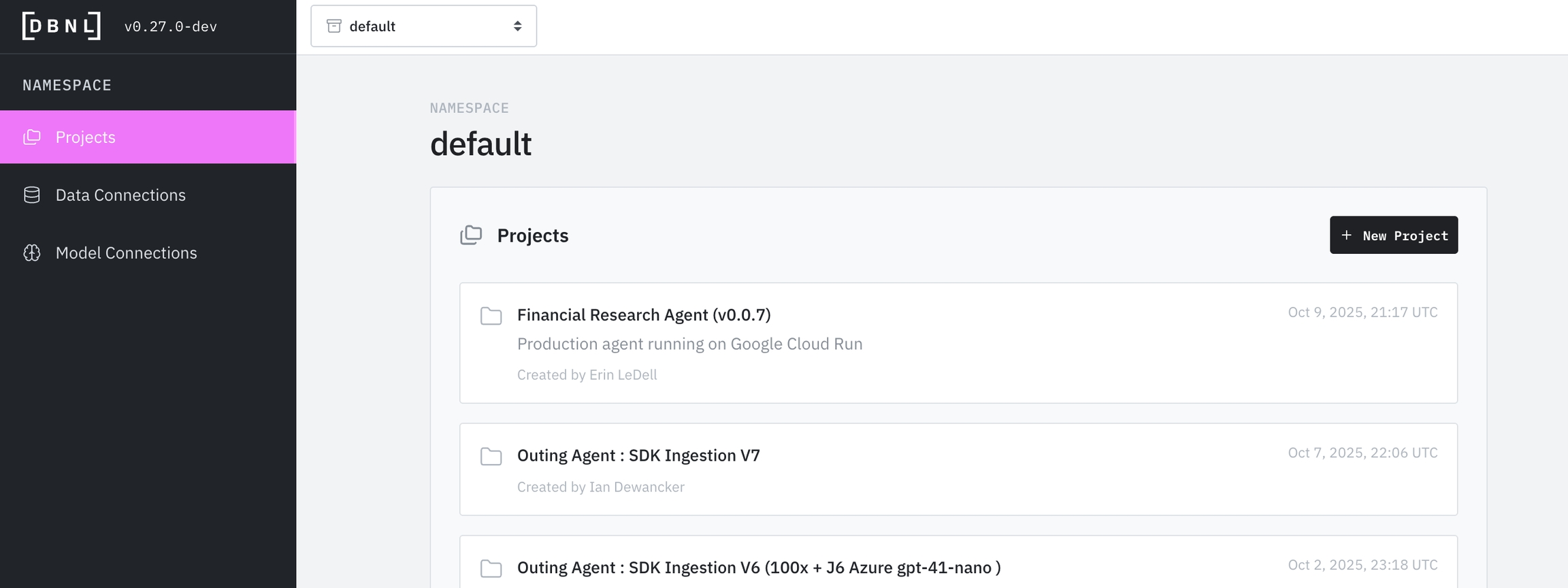
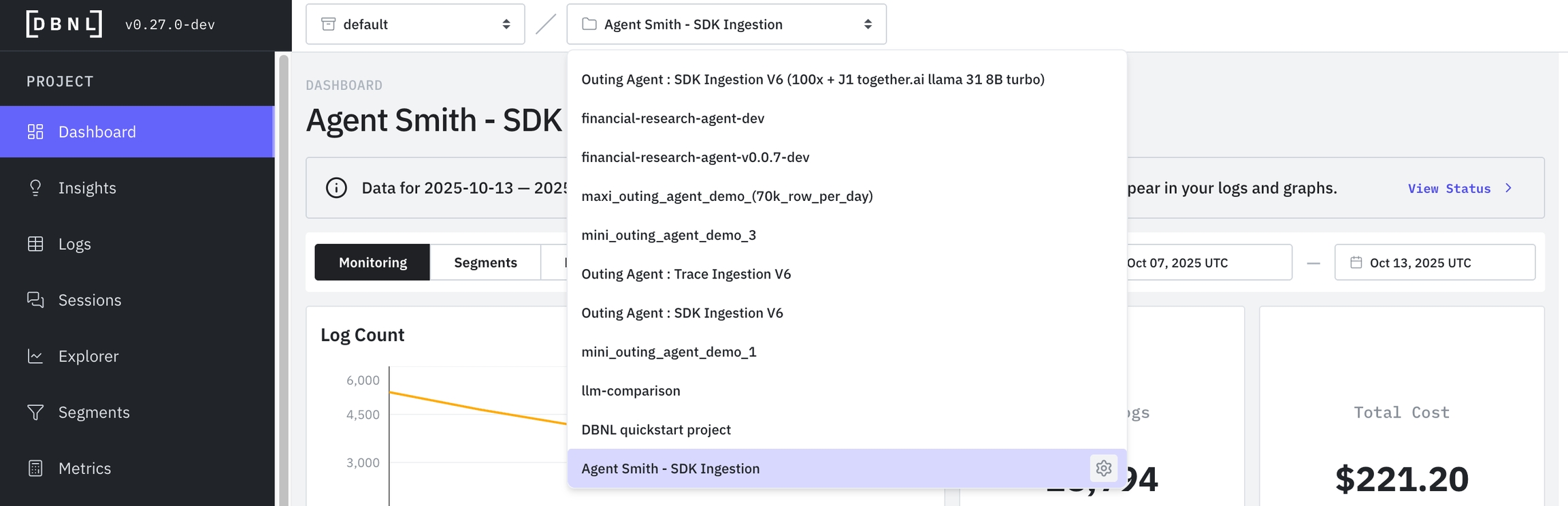
Modifying a Project
You can modify the settings of a Project by going to the Settings page on the left panel.
Here you can modify the
Default Model Connection
If you modify the Data Connection for your Project make sure you are providing data in the identical format using the new connection (column names, etc).
Debugging a Project
You can view and test your Data Connection by going to the Settings page and clicking on "Data Connection"
You can see recently run ingestion and analytics jobs in the Status page, viewing errors and manually restarting jobs as needed.
Next Steps
Start pushing data to your project using the Data Connection that you selected. Consider backfilling logs if you have them and are using SQL or SDK ingestion to start getting Insights faster.
After there is one week of data ingested, DBNL will be able to build a prior on production AI behavior DBNL and will start generating automated Insights as part of the Adaptive Analytics Flywheel.
You can start to analyze your data right away on the Project Dashboards.
Was this helpful?

